ID Photos
Volunteers' ID card photos are taken by PBEM staff during in-person trainings. If this is not possible, for example in the case of BEECN volunteers who complete virtual training, a photo may be uploaded in MIP per instructions below.
In-person photos
Awkward! For both of us. We get too-close with an iPhone, and it feels creepy. But it only lasts two seconds, and neither of us will ever have to do it again.
We take two photos in quick succession, because it is surprising how many people blink in one of them.
Uploading your own photo
If you wish to upload your own photo for your ID card, please log in to MIP, navigate to My Profile > Additional Information, and use the 'ID Card Photo' field. Do not email us a photo.
Your new photo will be used when your card is renewed, or if you step up to be a Team Leader. We do not print new ID cards merely to replace the photo, because that would be a waste of your tax dollars.
Taking a usable photo
Please note: Photos that do not meet all these requirements will be silently deleted. We will use the one on file, if we have one.
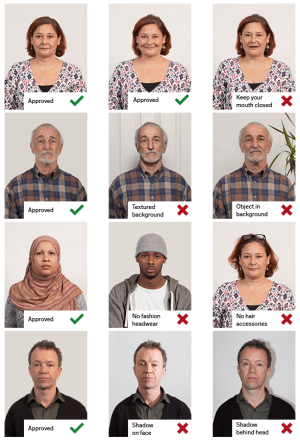
- Photo must be like a driver's license or passport image. No Halloween costumes, no vacation memories, no wedding photos, no anime avatars, and no red carpet paparazzi shots unless you are an EGOT winner.
- Background must be plain, such as a blank wall.
- Photo must be full color, not black and white. No Instagram filters.
- No hat, facial covering, or sunglasses unless used for medical or religious purposes.
- Face the camera straight on, head and shoulders.
- Use good lighting. Take a step away from the wall to avoid a shadow.
- Leave some room for us to crop the photo during printing.
- Photo dimensions must be at least 500 x 500 pixels. (Aspect ratio [height:width] does not matter.)
- You may smile if you wish. But no Groucho glasses.
- You may wear your NET vest if you like. But no helmet, since it does not quite qualify as religious headwear.
- Do not scan a printed photo. An image of your passport or a license will not work; those are only good for Background Checks.
- A good quality smartphone photo is fine. Is there any other kind anymore?
Upload steps
- Log in to MIP.
- At top right, select My Profile.
- Select Additional Info.
- In the ID Card Photo field, choose the Select button and upload your file. (In a perfect world you would name it like 'Lastname.Firstname.jpg', but don't worry if that is not easy to do; we will manage it on our side.)
- Make sure your mailing address is current! We can only mail to the single address in your MIP profile, no exceptions. Verify and update it under My Profile > Contact Information.
- You're done!
What happens after I upload my photo?
PBEM staff are automatically notified, and will issue your new ID card as part of a periodic batch. Please do not email us; we know that your new file was uploaded. :-)
You will be notified via email when your ID card is put in the outgoing mail, so that you can keep an eye on your mailbox and ensure that it arrives. A strangely high number (around 8%) disappear in transit -- and even more are returned, stamped "UNDELIVERABLE". See #5 in the previous section.
My MIP profile pic did not change when I uploaded my ID photo!
Correct, it is not supposed to. Your ID card photo is for business, and is used only by PBEM. Your profile pic can be fun -- vacation, wedding, repelling down Kilimanjaro in a sequined gown. Your profile pic is displayed to other volunteers, if you opt-in to that setting under My Profile > Update Privacy Settings. It also is used across all organizations for which you might volunteer who also use MIP (aka Volunteer Impact). So PBEM does not mess with your profile pic if you upload one.