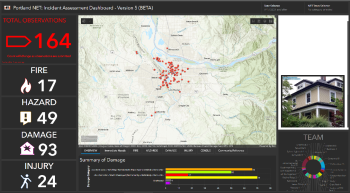Damage Assessment Mapping Module: Difference between revisions
(→How To) |
|||
| Line 40: | Line 40: | ||
| | | | ||
|- style="background:orange" | |- style="background:orange" | ||
|'''<big>A</big>''' | | rowspan="2" |'''<big>A</big>''' | ||
| colspan="5" |<big>'''Observer Details'''</big><sup>''This section identifies the individual collecting data. Users can save time by setting responses to these fields as "'''<s>Favorite Answers</s>'''".''</sup> | | colspan="5" |<big>'''Observer Details'''</big> | ||
|- | |||
| colspan="5" |<sup>''This section identifies the individual collecting data. Users can save time by setting responses to these fields as "'''<s>Favorite Answers</s>'''".''</sup> | |||
|- | |- | ||
|1 | |1 | ||
Revision as of 13:05, 26 August 2022
The Damage Assessment Mapping Module (DAMM) for Portland NET provides volunteer responders with a tool to document and map impacts of a disaster, and electronically transmit that information to the Portland Emergency Coordination Center (ECC). It is, essentially, an electronic version of NET Form 1 for damage assessment. ECC personnel can immediately use information sent to them from DAMM to allocate resources for response and recovery. Volunteers can document assessments with the DAMM even in the absence of internet service, though internet service is required to transmit the reports completed by a user.
Every NET volunteer and ATV with a smartphone should download the software onto their device and know how to use it in the field.
...
...
Program Overview
The Damage Assessment Mapping Module (DAMM) is one of the most important communication tools available to NET volunteers. The tool promotes accuracy, consistency, and efficiency in collecting post-disaster data for use in high-level decision making.
Observations inputted to the DAMM via the Survey123 app are relayed to an Operational Dashboard (fig. 1) displayed to emergency response planners in Portland’s Emergency Coordination Center (ECC). In turn, ECC personnel will use the data to assemble a highly detailed situational awareness picture and allocate response resources accordingly and (where possible) expeditiously. Data inputted to the DAMM will also be critical for applying for federal relief aid and other resources in the aftermath of a major disaster.
Practical DAMM applications in a disaster
The DAMM is set up for volunteers to perform a site-to-site assessment, with one survey submitted per site. While this assessment method is labor intensive, it is highly accurate and used when a higher degree of confidence in the information is required. PBEM recommends that planned use of the DAMM appear in all NET Operations Plans with a Team Leader assigning at least one or two volunteers to begin making reports with it after the acute phase of disaster response has passed (probably 24 hours after an earthquake, for example). Volunteers using the DAMM assess each property site in their neighborhood, site by site, and reports should include undamaged property (in the survey, there is an option to indicate up front that a volunteer observes no damage).
Who is allowed to use the DAMM?
NET and COAD volunteers above all others. But, NET and COAD volunteers can also “deputize” spontaneous volunteers as needed. In the survey, a deputized spontaneous volunteer should use their own name but the badge number of the volunteer who deputized them.
...
DAMM Form Fields
The field structure and interface of the DAMM is designed for quick and detailed reporting. Though the number of fields might intimidate a new user, note that most of them are "selection" fields which often require no more than a "yes" or "no", with one answer already selected as a default. With practice, a typical volunteer will complete a single site report in only a few minutes.
The table below lists each of the reporting fields, broken up into sections such as "Site Details" or "Damage Details". The fields are not numbered in the DAMM, but numbered in this article for easy reference. Most fields do not require a response; the ones that do are indicated with a checkmark in the table. Each field has a "type", indicating the type of information to input (Fig. 2). The more common ones are:
- Selection, presented as a series of radio buttons, and the user can only choose one of the given options.
- Checkboxes are similar to Selection radio buttons; but, a user can select multiple checkboxes.
- Text is a text field the user can type in to. Though text can paint a more detailed picture, text boxes appear rarely because typing slows down a responding user.
- Integer is a field with +/- buttons so a user can quickly input a number.
The "Notes" column includes selection options and special attributes, if any, of a field.
| # | Field Name | Required? | Field Type | Notes | ||
|---|---|---|---|---|---|---|
| A | Observer Details | |||||
| This section identifies the individual collecting data. Users can save time by setting responses to these fields as " | ||||||
| 1 | Person Reporting | ✓ | Text | Name of volunteer as it appears on their volunteer badge, if they have one. | ||
| 2 | Neighborhood Emergency Team | ✓ | Drop-down | Select your Team from the dropdown list. | ||
| 3 | NET ID Number | ✓ | Text | Volunteer's badge number; if the volunteer does not have one, they should use the badge number of a Team Leader. | ||
| 4 | Date & Time Observed | N/A | Date/Time | Autofilled by the app. It will record the time, date, and location from when/where you press "Collect". Be sure you are in the correct location before pressing "Collect". | ||
| 5 | Incident Type | ✓ | Drop-down | What event type caused the damage? | ||
| 6 | Incident Name | ✓ | Text | Enter the name of the incident as provided by the Incident Commander. If you do not have an incident name, simply type in “N/A”. | ||
| B | Site Details | |||||
| 7 | Location of the assessment | N/A | Geopoint | Autofilled by the app; the system will automatically record the latitude/longitude when you press "Collect" to begin the survey. | ||
| 8 | Street Address | Text | ||||
| 9 | Zip Code | |||||
| 10 | Do you see anything? | ✓ | Selection | Yes or No. All fields below this point are hidden from view if "No" is selected for this field. If there are no observable problems at the site, simply select "No" and send the report. Then, move on to the next site. | ||
| 11 | Are there any immediate needs? | Selection | Yes, No, or Unsure. "Immediate" is any condition for which a reasonable person would dial 9-1-1 to get help. | |||
| 12 | Site Identification Photo | Upload | App will connect to device camera to take a picture, or a saved file may be selected. | |||
| C | Fire Details | |||||
| 13 | Fire | Selection | Yes or No. Is there evidence of a fire? Fire fields below this point are hidden if "No" is selected for this field. | |||
| 14 | Fire, Actively Burning? | ✓ | Selection | Yes or No. | ||
| 15 | Fire Notes | Text | Input any notes about the fire. | |||
| D | Hazard Details | |||||
| 16 | Hazard | ✓ | Selection | Yes or No. Are hazards present? Hazard fields below this point are hidden if "No" is selected for this field. | ||
| 17 | Gas Leak | Selection | Yes; leave unselected if "No". | |||
| 18 | Water Main Break | Selection | Yes; leave unselected if "No". Is there standing water present? | |||
| 19 | Electric Line Down | Selection | Yes; leave unselected if "No". | |||
| 20 | Chemical | Selection | Yes; leave unselected if "No". | |||
| 21 | Other (Please Describe) | Checkboxes | Can select any of the following: Landslides, Downed trees, Bridges out, Leaking septic, Other (Provide Details) | |||
| 22 | Hazard Notes | Text | Input any notes about the hazard(s). | |||
| E | Damage Details | |||||
| 23 | Damage | ✓ | Selection | Yes or No. Do you observe ay damage? Damage fields below this point are hidden if "No" is selected for this field. | ||
| 24 | Structure Damage | ✓ | Selection | Can select one of the following: Affected, Minor, Major, Destroyed, Inaccessible, Unaffected. | ||
| 25 | Primary Occupancy | ✓ | Selection | Can select one of the following: Business, Single Family Home, Multi-Family Home, Mobile Home, Government, Other. | ||
| 26 | Damage Notes | Text | Provide details about the observed damage. | |||
| F | Injury Details | |||||
| 27 | Injury | ✓ | Selection | Yes or No. Injury fields below this point are hidden if "No" is selected for this field. | ||
| 28 | Minor | Integer | Use + or - to indicate the number of injured persons with this class of injuries at this site. | |||
| 29 | Delayed | Integer | Use + or - to indicate the number of injured persons with this class of injuries at this site. | |||
| 30 | Immediate | Integer | Use + or - to indicate the number of injured persons with this class of injuries at this site. | |||
| 31 | Deceased | Integer | Use + or - to indicate the number of injured persons with this class of injuries at this site. | |||
| 32 | Trapped | Integer | Indicate if occupants are trapped. Use + or - to indicate the number of injured persons with this class of injuries at this site. | |||
| 33 | Injury Notes | Text | ||||
| G | Misc. | |||||
| 34 | Is Road Access Blocked? | Selection | Yes or No. | |||
| 35 | Are Dangerous Animal(s) Present? | Selection | Yes or No. | |||
| 36 | Further Actions | Checkboxes | Check the boxes below only if further actions are needed. Selection any of the following: Barricade Needed, Detailed Evaluation Recommended, Other. | |||
| 37 | Comments | Text | Final optional comments, limit of 255 characters. | |||
| H | Supplemental Questions | |||||
| 38 | Do you have time to provide more information? | ✓ | Selection | Yes or No. If a volunteer has to move along quickly, indicate "No" and send the report, and move to the next site. | ||
| I | Building Details | |||||
| 39 | Building Name | Text | Any identifying title on the building. | |||
| 40 | Building contact/phone | Text | Primary phone to reach someone working or residing at this building. | |||
| 41 | Owner or Renter | Selection | This question assumes you are in contact with a building occupant. You can select either Owner, Renter, or Unknown. | |||
| 42 | Number of stories ABOVE Ground | Integer | ||||
| 43 | Number of stories BELOW ground | Integer | ||||
| 44 | Number of residential units | Integer | If unknown if there are any residential units, enter "0". | |||
| 45 | Number residential units not habitable | Integer | If unknown, enter "0". | |||
| 46 | Are Utilities Functional | Selection | Yes, No, or Unknown. | |||
| 47 | Is this a historical building? | Selection | Yes, No, or Unknown. | |||
| 48 | Estimated Square Footage of Damaged Structures | Integer | When a user clicks into this field, a calculator will appear to aid the estimate. | |||
| 49 | Is this property in subsidized housing? | Selection | Yes, No, or Unknown. | |||
| J | Demographic Questions | |||||
| 50 | Number of People at This Location | Integer | ||||
| 51 | Number of Individuals Greater than 65 yrs | Integer | ||||
| 52 | Number of Individuals Less than 5 yrs | Integer | ||||
| END OF SURVEY | ||||||
...
Taking a Photo in DAMM
Photos are important for documentation, analysis, and identifying what kinds of resources may be needed for the response.
How To
- Activate the camera: Pressing the camera icon button will activate the camera of your mobile device.
- Taking the picture: Point your mobile device at the subject you wish to report (i.e. fire, damage to building, fallen tree) and press the photo button. Note the style of the icons will vary based on phone model. Take photos in horizontal orientation with good Lighting.
- Additional photos: After taking a photo, an icon will appear that allows you to take an additional photo. The system allows for a maximum of three (3) photos for each report. Example uses for additional photos:
- Multiple incidents at a single observation point (i.e. fire and structural damage);
- A different angle of the same incident;
- Thorough documentation of damage.
- Watermark: For documentation purposes, the system will automatically embed each photo with the following:
- Site address (top left, line 1)
- Latitude/Longitude (top left, line 2)
- Observer name (bottom right, line 1)
- NET Team (bottom right, line 1)
- Badge number (bottom right, line 1)
- Date and time, 24 hour format (bottom right, line 2)