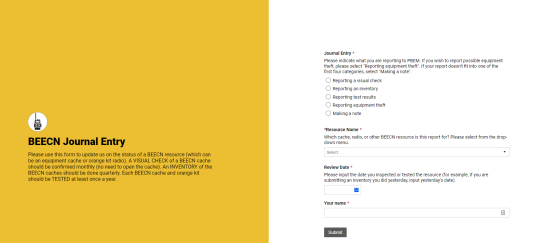BEECN Journaling System: Difference between revisions
mNo edit summary |
|||
| Line 13: | Line 13: | ||
<span style="color:#ffffff">...</span> | <span style="color:#ffffff">...</span> | ||
== BEECN Journal Entry Form: Header == | == BEECN Journal Entry Form == | ||
=== BEECN Journal Entry Form: Header === | |||
[[File:BEECN.journalentry.png|alt=Screenshot of the BEECN Journal Entry Form.|thumb|533x533px|''Figure 1: Screenshot of the BEECN Journal Entry Form.'']] | [[File:BEECN.journalentry.png|alt=Screenshot of the BEECN Journal Entry Form.|thumb|533x533px|''Figure 1: Screenshot of the BEECN Journal Entry Form.'']] | ||
The first screen of the Form appears simple but has logic built into the questions that open new sets of questions depending on the type of journal a volunteer inputs (reporting a visual check, an inventory, a test result, or reporting a cache theft). | The first screen of the Form appears simple but has logic built into the questions that open new sets of questions depending on the type of journal a volunteer inputs (reporting a visual check, an inventory, a test result, or reporting a cache theft). | ||
| Line 53: | Line 55: | ||
<span style="color:#ffffff">...</span> | <span style="color:#ffffff">...</span> | ||
== BEECN Journal Entry Form: Visual Check == | === BEECN Journal Entry Form: Visual Check === | ||
The first screen of the Form appears simple but has logic built into the questions that open new sets of questions depending on the type of journal a volunteer inputs (reporting a visual check, an inventory, a test result, or reporting a cache theft). | The first screen of the Form appears simple but has logic built into the questions that open new sets of questions depending on the type of journal a volunteer inputs (reporting a visual check, an inventory, a test result, or reporting a cache theft). | ||
| Line 82: | Line 84: | ||
<span style="color:#ffffff">...</span> | <span style="color:#ffffff">...</span> | ||
== BEECN Journal Entry Form: Inventory Report == | === BEECN Journal Entry Form: Inventory Report === | ||
One of the benefits of using a Smart Sheet form for inventorying is that it is optimized for viewing on a smart device, like a cell phone. This means BEECN volunteers can inventory right from the field and submit their report. | One of the benefits of using a Smart Sheet form for inventorying is that it is optimized for viewing on a smart device, like a cell phone. This means BEECN volunteers can inventory right from the field and submit their report. | ||
| Line 102: | Line 104: | ||
|Checkbox | |Checkbox | ||
| | | | ||
|- | |- | ||
|8 | |8 | ||
| Line 116: | Line 114: | ||
|Checkbox | |Checkbox | ||
| | | | ||
|- | |- | ||
|9 | |9 | ||
| Line 128: | Line 122: | ||
|Checkbox | |Checkbox | ||
| | | | ||
|- | |- | ||
|10 | |10 | ||
|'''Inventory: | |'''Inventory: Supportive equipment''' | ||
|'''✓''' | |'''✓''' | ||
|Checkbox | |Checkbox | ||
| | | | ||
|- | |- | ||
|11 | |11 | ||
|'''Inventory: | |'''Inventory: Check the notebooks''' | ||
|'''✓''' | |'''✓''' | ||
|Checkbox | |Checkbox | ||
| | | | ||
|- | |- | ||
|12 | |12 | ||
| Line 159: | Line 139: | ||
|'''✓''' | |'''✓''' | ||
|Checkbox | |Checkbox | ||
| | | | ||
|- | |- | ||
|13 | |13 | ||
| Line 176: | Line 145: | ||
|'''✓''' | |'''✓''' | ||
|Checkbox | |Checkbox | ||
| | | | ||
|- | |- | ||
|14 | |14 | ||
|'''Inventory: Cache tidiness''' | |||
|'''✓''' | |||
|Checkbox | |||
| | |||
|- | |||
|15 | |||
|'''Inventory notes''' | |'''Inventory notes''' | ||
| | | | ||
| Line 207: | Line 161: | ||
<span style="color:#ffffff">...</span> | <span style="color:#ffffff">...</span> | ||
== BEECN Journal Entry Form: Test Results == | === BEECN Journal Entry Form: Test Results === | ||
{| class="wikitable" style="width: 50%; margin: left" | {| class="wikitable" style="width: 50%; margin: left" | ||
!# | !# | ||
| Line 220: | Line 174: | ||
<small>''When "Reporting test results" is selected on question 1, these are the questions that appear.''</small> | <small>''When "Reporting test results" is selected on question 1, these are the questions that appear.''</small> | ||
|- | |- | ||
| | |16 | ||
|'''BEECN Test Rating''' | |'''BEECN Test Rating''' | ||
|'''✓''' | |'''✓''' | ||
| Line 226: | Line 180: | ||
|How strong was the signal coming in (or, how well could you hear incoming messages)? If you were at a fire station and taking in messages from several BEECNs, select the average from the list below. Indicate "1 - No signal" if you got all the equipment set up and the radio turned on, but you couldn't pick anyone up on the other end. Indicate "0 - Test Fail/Abort" if an equipment failure or some other circumstance prevented you from getting on the air. | |How strong was the signal coming in (or, how well could you hear incoming messages)? If you were at a fire station and taking in messages from several BEECNs, select the average from the list below. Indicate "1 - No signal" if you got all the equipment set up and the radio turned on, but you couldn't pick anyone up on the other end. Indicate "0 - Test Fail/Abort" if an equipment failure or some other circumstance prevented you from getting on the air. | ||
|- | |- | ||
| | |17 | ||
|'''Test notes''' | |'''Test notes''' | ||
| | | | ||
| Line 233: | Line 187: | ||
|} | |} | ||
<span style="color:#ffffff">...</span> | <span style="color:#ffffff">...</span> | ||
== BEECN Journal Entry Form: Reporting Theft == | === BEECN Journal Entry Form: Reporting Theft === | ||
{| class="wikitable" style="width: 50%; margin: left" | {| class="wikitable" style="width: 50%; margin: left" | ||
!# | !# | ||
| Line 246: | Line 200: | ||
<small>''When "Reporting equipment theft" is selected on question 1, these are the questions that appear.''</small> | <small>''When "Reporting equipment theft" is selected on question 1, these are the questions that appear.''</small> | ||
|- | |- | ||
| | |18 | ||
|'''Reporting possible equipment theft''' | |'''Reporting possible equipment theft''' | ||
|'''✓''' | |'''✓''' | ||
| Line 254: | Line 208: | ||
<span style="color:#ffffff">...</span> | <span style="color:#ffffff">...</span> | ||
== BEECN Journal Entry Form: Submitting a Note == | === BEECN Journal Entry Form: Submitting a Note === | ||
{| class="wikitable" style="width: 50%; margin: left" | {| class="wikitable" style="width: 50%; margin: left" | ||
!# | !# | ||
| Line 267: | Line 221: | ||
<small>''When "Making a note" is selected on question 1, these are the questions that appear.''</small> | <small>''When "Making a note" is selected on question 1, these are the questions that appear.''</small> | ||
|- | |- | ||
| | |19 | ||
|'''Note''' | |'''Note''' | ||
|'''✓''' | |'''✓''' | ||
Revision as of 09:31, 17 February 2023
In order to help ensure BEECN caches are ready for deployment at a moment's notice, PBEM asks BEECN volunteer teams to:
- Once a month, do a visual check of their assigned BEECN cache (opening the box is not required);
- Once a quarter, do an inventory of the BEECN cache (opening the box and confirming contents are present and functional);
- Once a year, participate in a BEECN test. An inventory can be done concurrently with a test.
A BEECN Coordinator should not always complete these tasks. PBEM recommends a BEECN Coordinator assign these tasks to be regularly completed by their team members in rotation.
The purpose of the BEECN Journaling System is to centralize readiness monitoring of BEECN caches, which contributes to the BEECN Readiness Score and also helps PBEM address supply and security concerns. The BEECN Journaling System is powered by Smartsheet, and BEECN volunteers make inputs to it through the BEECN Journal Entry form.
...
...
BEECN Journal Entry Form
BEECN Journal Entry Form: Header
The first screen of the Form appears simple but has logic built into the questions that open new sets of questions depending on the type of journal a volunteer inputs (reporting a visual check, an inventory, a test result, or reporting a cache theft).
| # | Field Name | Required? | Field Type | Notes |
|---|---|---|---|---|
| Journal Entry Header. | ||||
| 1 | Journal Entry | ✓ | Radio button | Use this section to indicate what type of report to make to PBEM: a visual check, an inventory, test results, an equipment theft, or (if the report does not fit into any of those categories) making a note about the BEECN. |
| 2 | Resource Name | ✓ | Drop-down | Select the BEECN cache, fire station radio, or other resource from the drop-down menu. This is important because this step ties the journal entry to the specific BEECN resource. |
| 3 | Review Date | ✓ | Date | The date of the observation, NOT the day the journal is inputted (unless those dates are the same). |
| 4 | Your name | ✓ | Text | Name of the reporter in case a PBEM staffer needs to follow up with questions about the report. |
...
BEECN Journal Entry Form: Visual Check
The first screen of the Form appears simple but has logic built into the questions that open new sets of questions depending on the type of journal a volunteer inputs (reporting a visual check, an inventory, a test result, or reporting a cache theft).
| # | Field Name | Required? | Field Type | Notes |
|---|---|---|---|---|
| Visual Check Questions
When "Reporting a visual check" is selected on question 1, these are the questions that appear. | ||||
| 5 | Equipment Visual Check | ✓ | Radio button | "Looks good" or "There is a problem". If "Looks good" is selected, a message appears clearing the volunteer to submit the report. |
| 6 | Visual Check: report problem | ✓ | Text | Selecting "There is a problem" for question Q5 opens a text box where the volunteer can type in the issue they detected and then click "Submit" to end the journal entry. If the problem is that the cache is missing, the volunteer should select "Reporting equipment theft" on Q1 and complete the form from there. |
...
BEECN Journal Entry Form: Inventory Report
One of the benefits of using a Smart Sheet form for inventorying is that it is optimized for viewing on a smart device, like a cell phone. This means BEECN volunteers can inventory right from the field and submit their report.
| # | Field Name | Required? | Field Type | Notes |
|---|---|---|---|---|
| Inventory Report Questions
When "Reporting an inventory" is selected on question 1, these are the questions that appear. | ||||
| 7 | Inventory: Check the cache box | ✓ | Checkbox | |
| 8 | Inventory: Check the radio
|
✓ | Checkbox | |
| 9 | Inventory: Check the canopy
|
✓ | Checkbox | |
| 10 | Inventory: Supportive equipment | ✓ | Checkbox | |
| 11 | Inventory: Check the notebooks | ✓ | Checkbox | |
| 12 | Inventory: Small duffel bag | ✓ | Checkbox | |
| 13 | Inventory: Large duffel bag | ✓ | Checkbox | |
| 14 | Inventory: Cache tidiness | ✓ | Checkbox | |
| 15 | Inventory notes | Text | Please tell us if any cache equipment is missing and/or damaged. Please leave this field blank if there are no problems. | |
...
BEECN Journal Entry Form: Test Results
| # | Field Name | Required? | Field Type | Notes |
|---|---|---|---|---|
| Test Results Questions
When "Reporting test results" is selected on question 1, these are the questions that appear. | ||||
| 16 | BEECN Test Rating | ✓ | Radio button | How strong was the signal coming in (or, how well could you hear incoming messages)? If you were at a fire station and taking in messages from several BEECNs, select the average from the list below. Indicate "1 - No signal" if you got all the equipment set up and the radio turned on, but you couldn't pick anyone up on the other end. Indicate "0 - Test Fail/Abort" if an equipment failure or some other circumstance prevented you from getting on the air. |
| 17 | Test notes | Text | For any issues/observations a volunteer would like to report about the test and/or cache. | |
...
BEECN Journal Entry Form: Reporting Theft
| # | Field Name | Required? | Field Type | Notes |
|---|---|---|---|---|
| Theft Report Questions
When "Reporting equipment theft" is selected on question 1, these are the questions that appear. | ||||
| 18 | Reporting possible equipment theft | ✓ | Text | Text box to capture what the volunteer saw that indicates a theft of a cache or cache equipment. |
...
BEECN Journal Entry Form: Submitting a Note
| # | Field Name | Required? | Field Type | Notes |
|---|---|---|---|---|
| Theft Report Questions
When "Making a note" is selected on question 1, these are the questions that appear. | ||||
| 19 | Note | ✓ | Text | Note space to indicate anything with the BEECN that doesn't fall under the other categories (e.g. cache moved to a new location, new combination for a BEECN lock, etc). |
...