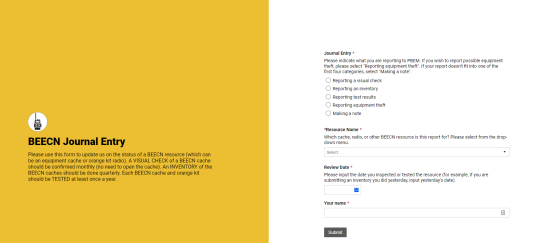BEECN Journaling System: Difference between revisions
| Line 82: | Line 82: | ||
<span style="color:#ffffff">...</span> | <span style="color:#ffffff">...</span> | ||
== BEECN Journal Entry Form: | == BEECN Journal Entry Form: Inventory Report == | ||
One of the benefits of using a Smart Sheet form for inventorying is that it is optimized for viewing on a smart device, like a cell phone. This means BEECN volunteers can inventory right from the field and submit their report. | |||
{| class="wikitable mw-collapsible" style="width: 50%; margin: left" | {| class="wikitable mw-collapsible" style="width: 50%; margin: left" | ||
| Line 97: | Line 97: | ||
<small>''When "Reporting a visual check" is selected on question 1, these are the questions that appear.''</small> | <small>''When "Reporting a visual check" is selected on question 1, these are the questions that appear.''</small> | ||
|- | |- | ||
| | |7 | ||
| | | | ||
|'''✓''' | |'''✓''' | ||
|Radio button | |Radio button | ||
|"Looks good" or "There is a problem". If "Looks good" is selected, a message appears clearing the volunteer to submit the report. | |"Looks good" or "There is a problem". If "Looks good" is selected, a message appears clearing the volunteer to submit the report. | ||
|- | |- | ||
| | |8 | ||
| | | | ||
|'''✓''' | |'''✓''' | ||
|Text | |Text | ||
Revision as of 17:04, 10 February 2023
In order to help ensure BEECN caches are ready for deployment at a moment's notice, PBEM asks BEECN volunteer teams to:
- Once a month, do a visual check of their assigned BEECN cache (opening the box is not required);
- Once a quarter, do an inventory of the BEECN cache (opening the box and confirming contents are present and functional);
- Once a year, participate in a BEECN test. An inventory can be done concurrently with a test.
A BEECN Coordinator should not always complete these tasks. PBEM recommends a BEECN Coordinator assign these tasks to be regularly completed by their team members in rotation.
The purpose of the BEECN Journaling System is to centralize readiness monitoring of BEECN caches, which contributes to the BEECN Readiness Score and also helps PBEM address supply and security concerns. The BEECN Journaling System is powered by Smartsheet, and BEECN volunteers make inputs to it through the BEECN Journal Entry form.
...
...
BEECN Journal Entry Form: Header
The first screen of the Form appears simple but has logic built into the questions that open new sets of questions depending on the type of journal a volunteer inputs (reporting a visual check, an inventory, a test result, or reporting a cache theft).
| # | Field Name | Required? | Field Type | Notes |
|---|---|---|---|---|
| Journal Entry Header. | ||||
| 1 | Journal Entry | ✓ | Radio button | Use this section to indicate what type of report to make to PBEM: a visual check, an inventory, test results, an equipment theft, or (if the report does not fit into any of those categories) making a note about the BEECN. |
| 2 | Resource Name | ✓ | Drop-down | Select the BEECN cache, fire station radio, or other resource from the drop-down menu. This is important because this step ties the journal entry to the specific BEECN resource. |
| 3 | Review Date | ✓ | Date | The date of the observation, NOT the day the journal is inputted (unless those dates are the same). |
| 4 | Your name | ✓ | Text | Name of the reporter in case a PBEM staffer needs to follow up with questions about the report. |
...
BEECN Journal Entry Form: Visual Check
The first screen of the Form appears simple but has logic built into the questions that open new sets of questions depending on the type of journal a volunteer inputs (reporting a visual check, an inventory, a test result, or reporting a cache theft).
| # | Field Name | Required? | Field Type | Notes |
|---|---|---|---|---|
| Visual Check Questions
When "Reporting a visual check" is selected on question 1, these are the questions that appear. | ||||
| 5 | Equipment Visual Check | ✓ | Radio button | "Looks good" or "There is a problem". If "Looks good" is selected, a message appears clearing the volunteer to submit the report. |
| 6 | Visual Check: report problem | ✓ | Text | Selecting "There is a problem" for question Q5 opens a text box where the volunteer can type in the issue they detected and then click "Submit" to end the journal entry. If the problem is that the cache is missing, the volunteer should select "Reporting equipment theft" on Q1 and complete the form from there. |
...
BEECN Journal Entry Form: Inventory Report
One of the benefits of using a Smart Sheet form for inventorying is that it is optimized for viewing on a smart device, like a cell phone. This means BEECN volunteers can inventory right from the field and submit their report.
| # | Field Name | Required? | Field Type | Notes |
|---|---|---|---|---|
| Visual Check Questions
When "Reporting a visual check" is selected on question 1, these are the questions that appear. | ||||
| 7 | ✓ | Radio button | "Looks good" or "There is a problem". If "Looks good" is selected, a message appears clearing the volunteer to submit the report. | |
| 8 | ✓ | Text | Selecting "There is a problem" for question Q5 opens a text box where the volunteer can type in the issue they detected and then click "Submit" to end the journal entry. If the problem is that the cache is missing, the volunteer should select "Reporting equipment theft" on Q1 and complete the form from there. | |
...